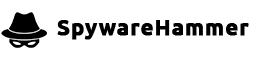CPU Usage at 100% at random
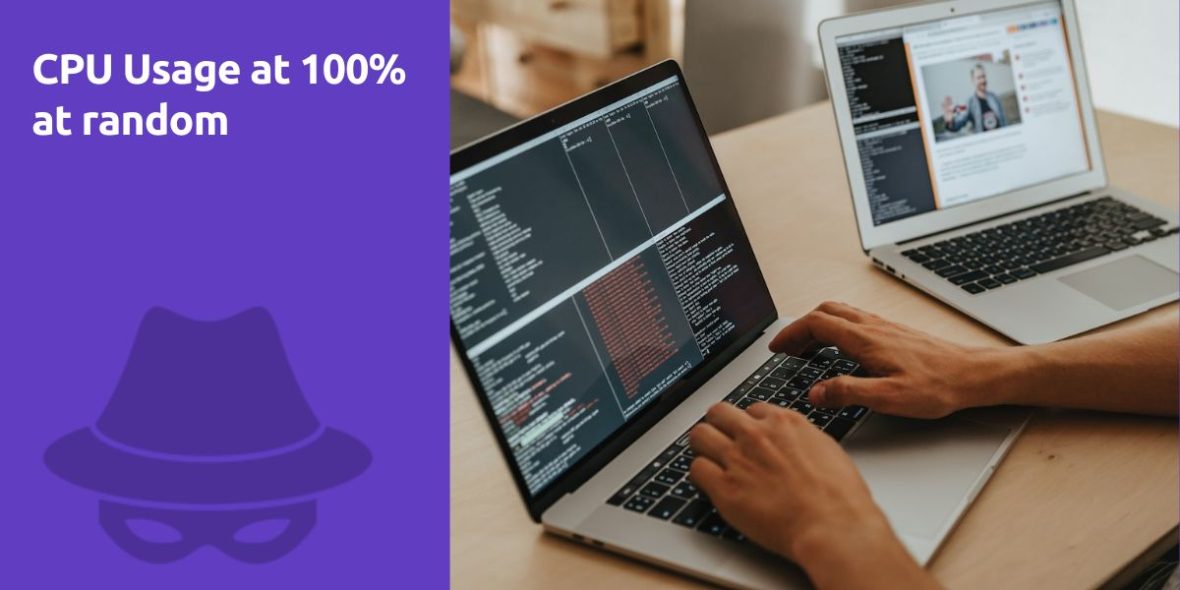
Question:
My computer recently started slowing down, and I noticed my CPU Usage would rise to around 80% – 100%. I thought it was just the VSSERV.exe from Bitdefender 2011 doing its thing again, though I realized it wasn’t stopping. It would continue to slow down the whole time. I would restart the computer, but it would still slow down. But if I shut it down and left it off for a while and then turned it back on, it would be fine, but soon later at random, it would slow down again.
Logfile of Trend Micro HijackThis v2.0.4
Scan saved at 10:17:27 AM, on 6/24/2011
Platform: Windows XP SP3 (WinNT 5.01.2600)
MSIE: Internet Explorer v8.00 (8.00.6001.18702)
Boot mode: Normal
Running processes:
C:\WINDOWS\System32\smss.exe
C:\WINDOWS\system32\winlogon.exe
C:\WINDOWS\system32\services.exe
C:\WINDOWS\system32\lsass.exe
C:\WINDOWS\system32\svchost.exe
C:\Program Files\BitDefender\BitDefender 2011\vsserv.exe
C:\WINDOWS\System32\svchost.exe
C:\WINDOWS\system32\svchost.exe
C:\Program Files\Intel\WiFi\bin\S24EvMon.exe
C:\WINDOWS\System32\svchost.exe
C:\WINDOWS\system32\spoolsv.exe
C:\WINDOWS\System32\svchost.exe
C:\Program Files\Common Files\Apple\Mobile Device Support\AppleMobileDeviceService.exe
C:\Program Files\Bonjour\mDNSResponder.exe
C:\Program Files\Intel\WiFi\bin\EvtEng.exe
C:\Program Files\Java\jre6\bin\jqs.exe
C:\Program Files\Common Files\Microsoft Shared\VS7Debug\mdm.exe
C:\Program Files\OpenSSH\bin\cygrunsrv.exe
C:\Program Files\Common Files\Intel\WirelessCommon\RegSrvc.exe
C:\Program Files\OpenSSH\usr\sbin\sshd.exe
C:\WINDOWS\Explorer.EXE
C:\WINDOWS\system32\svchost.exe
C:\Program Files\BitDefender\BitDefender 2011\updatesrv.exe
C:\Program Files\IObit\Game Booster\GameBox.exe
C:\Program Files\Dell\QuickSet\quickset.exe
C:\WINDOWS\system32\hkcmd.exe
C:\WINDOWS\system32\igfxpers.exe
C:\Program Files\iTunes\iTunesHelper.exe
C:\Program Files\Common Files\Java\Java Update\jusched.exe
C:\Program Files\AIM\aim.exe
C:\WINDOWS\system32\ctfmon.exe
C:\Program Files\Google\GoogleToolbarNotifier\GoogleToolbarNotifier.exe
C:\Program Files\iPod\bin\iPodService.exe
C:\WINDOWS\System32\svchost.exe
C:\Program Files\Mozilla Firefox\firefox.exe
C:\WINDOWS\system32\taskmgr.exe
C:\Program Files\Trend Micro\HiJackThis\HiJackThis.exe
R1 – HKCU\Software\Microsoft\Internet Explorer\Main,
R0 – HKCU\Software\Microsoft\Internet Explorer\Main,
R1 – HKLM\Software\Microsoft\Internet Explorer\Main,
R0 – HKLM\Software\Microsoft\Internet Explorer\Main,Start Page = about:blank
R1 – HKCU\Software\Microsoft\Windows\CurrentVersion\Internet Settings,ProxyOverride = *.local
O2 – BHO: AcroIEHelperStub – {18DF081C-E8AD-4283-A596-FA578C2EBDC3} – C:\Program Files\Common Files\Adobe\Acrobat\ActiveX\AcroIEHelperShim.dll
O2 – BHO: Windows Live ID Sign-in Helper – {9030D464-4C02-4ABF-8ECC-5164760863C6} – C:\Program Files\Common Files\Microsoft Shared\Windows Live\WindowsLiveLogin.dll
O2 – BHO: Google Toolbar Helper – {AA58ED58-01DD-4d91-8333-CF10577473F7} – C:\Program Files\Google\Google Toolbar\GoogleToolbar_32.dll
O2 – BHO: Google Toolbar Notifier BHO – {AF69DE43-7D58-4638-B6FA-CE66B5AD205D} – C:\Program Files\Google\GoogleToolbarNotifier\5.6.5612.1312\swg.dll
O2 – BHO: FlashGetBHO – {b070d3e3-fec0-47d9-8e8a-99d4eeb3d3b0} – C:\Documents and Settings\Allen Ganan\Application Data\FlashGetBHO\FlashGetBHO3.dll
O2 – BHO: Google Dictionary Compression sdch – {C84D72FE-E17D-4195-BB24-76C02E2E7C4E} – C:\Program Files\Google\Google Toolbar\Component\fastsearch_B7C5AC242193BB3E.dll
O2 – BHO: Java(tm) Plug-In 2 SSV Helper – {DBC80044-A445-435b-BC74-9C25C1C588A9} – C:\Program Files\Java\jre6\bin\jp2ssv.dll
O2 – BHO: JQSIEStartDetectorImpl – {E7E6F031-17CE-4C07-BC86-EABFE594F69C} – C:\Program Files\Java\jre6\lib\deploy\jqs\ie\jqs_plugin.dll
O3 – Toolbar: Google Toolbar – {2318C2B1-4965-11d4-9B18-009027A5CD4F} – C:\Program Files\Google\Google Toolbar\GoogleToolbar_32.dll
O3 – Toolbar: BitDefender Toolbar – {381FFDE8-2394-4F90-B10D-FC6124A40F8C} – C:\Program Files\BitDefender\BitDefender 2011\IEToolbar.dll
O4 – HKLM\..\Run: [Dell QuickSet] C:\Program Files\Dell\QuickSet\quickset.exe
O4 – HKLM\..\Run: [Adobe ARM] “C:\Program Files\Common Files\Adobe\ARM\1.0\AdobeARM.exe”
O4 – HKLM\..\Run: [igfxtray] C:\WINDOWS\system32\igfxtray.exe
O4 – HKLM\..\Run: [igfxhkcmd] C:\WINDOWS\system32\hkcmd.exe
O4 – HKLM\..\Run: [igfxpers] C:\WINDOWS\system32\igfxpers.exe
O4 – HKLM\..\Run: [iTunesHelper] “C:\Program Files\iTunes\iTunesHelper.exe”
O4 – HKLM\..\Run: [SunJavaUpdateSched] “C:\Program Files\Common Files\Java\Java Update\jusched.exe”
O4 – HKLM\..\Run: [Adobe Reader Speed Launcher] “C:\Program Files\Adobe\Reader 9.0\Reader\Reader_sl.exe”
O4 – HKCU\..\Run: [Aim] “C:\Program Files\AIM\aim.exe” /d locale=en-US
O4 – HKCU\..\Run: [ctfmon.exe] C:\WINDOWS\system32\ctfmon.exe
O4 – HKCU\..\Run: [swg] “C:\Program Files\Google\GoogleToolbarNotifier\GoogleToolbarNotifier.exe”
O4 – HKCU\..\Run: [FlashGet 3] “C:\Program Files\FlashGet Network\FlashGet 3\Flashget3.exe” -minimize
O4 – HKCU\..\Policies\Explorer\Run: [Policies] C:\WINDOWS\system32\explorer\explorer.exe
O8 – Extra context menu item: Download All By FlashGet3 – C:\Documents and Settings\Allen Ganan\Application Data\FlashGetBHO\GetAllUrl.htm
O8 – Extra context menu item: Download By FlashGet3 – C:\Documents and Settings\Allen Ganan\Application Data\FlashGetBHO\GetUrl.htm
O8 – Extra context menu item: E&xport to Microsoft Excel – res://C:\PROGRA~1\MICROS~2\Office10\EXCEL.EXE/3000
O8 – Extra context menu item: Free YouTube Download – C:\Documents and Settings\Allen Ganan\Application Data\DVDVideoSoftIEHelpers\freeyoutubedownload.htm
O8 – Extra context menu item: Free YouTube to Mp3 Converter – C:\Documents and Settings\Allen Ganan\Application Data\DVDVideoSoftIEHelpers\freeyoutubetomp3converter.htm
O9 – Extra button: (no name) – {e2e2dd38-d088-4134-82b7-f2ba38496583} – C:\WINDOWS\Network Diagnostic\xpnetdiag.exe
O9 – Extra ‘Tools’ menuitem: @xpsp3res.dll,-20001 – {e2e2dd38-d088-4134-82b7-f2ba38496583} – C:\WINDOWS\Network Diagnostic\xpnetdiag.exe
O9 – Extra button: Messenger – {FB5F1910-F110-11d2-BB9E-00C04F795683} – C:\Program Files\Messenger\msmsgs.exe
O9 – Extra ‘Tools’ menuitem: Windows Messenger – {FB5F1910-F110-11d2-BB9E-00C04F795683} – C:\Program Files\Messenger\msmsgs.exe
O10 – Unknown file in Winsock LSP: c:\windows\system32\nwprovau.dll
O15 – Trusted Zone: http://software.kuaiche.com
O16 – DPF: {8100D56A-5661-482C-BEE8-AFECE305D968} (Facebook Photo Uploader 5 Control) – http://upload.facebook.com/controls/2009.07.28_v5.5.8.1/FacebookPhotoUploader55.cab
O16 – DPF: {B80CD4E6-5B02-4B6C-99BE-68F1511E9549} (WebSlingPlayer) – http://plugin.slingbox.com/downloads/pc/1.4.0.111/WebSlingPlayer.cab
O16 – DPF: {E2883E8F-472F-4FB0-9522-AC9BF37916A7} (get_atlcom Class) – http://platformdl.adobe.com/NOS/getPlusPlus/1.6/gp.cab
O22 – SharedTaskScheduler: Browseui preloader – {438755C2-A8BA-11D1-B96B-00A0C90312E1} – C:\WINDOWS\system32\browseui.dll
O22 – SharedTaskScheduler: Component Categories cache daemon – {8C7461EF-2B13-11d2-BE35-3078302C2030} – C:\WINDOWS\system32\browseui.dll
O23 – Service: Apple Mobile Device – Apple Inc. – C:\Program Files\Common Files\Apple\Mobile Device Support\AppleMobileDeviceService.exe
O23 – Service: Bonjour Service – Apple Inc. – C:\Program Files\Bonjour\mDNSResponder.exe
O23 – Service: Intel(R) PROSet/Wireless Event Log (EvtEng) – Intel(R) Corporation – C:\Program Files\Intel\WiFi\bin\EvtEng.exe
O23 – Service: iPod Service – Apple Inc. – C:\Program Files\iPod\bin\iPodService.exe
O23 – Service: Java Quick Starter (JavaQuickStarterService) – Sun Microsystems, Inc. – C:\Program Files\Java\jre6\bin\jqs.exe
O23 – Service: OpenSSH Server (OpenSSHd) – Unknown owner – C:\Program Files\OpenSSH\bin\cygrunsrv.exe
O23 – Service: Intel(R) PROSet/Wireless Registry Service (RegSrvc) – Intel(R) Corporation – C:\Program Files\Common Files\Intel\WirelessCommon\RegSrvc.exe
O23 – Service: Intel(R) PROSet/Wireless WiFi Service (S24EventMonitor) – Intel(R) Corporation – C:\Program Files\Intel\WiFi\bin\S24EvMon.exe
O23 – Service: BitDefender Desktop Update Service (Updatesrv) – BitDefender S.R.L. – C:\Program Files\BitDefender\BitDefender 2011\updatesrv.exe
O23 – Service: BitDefender Virus Shield (VSSERV) – BitDefender S.R.L. – C:\Program Files\BitDefender\BitDefender 2011\vsserv.exe
Answer:
Experiencing high CPU usage and system slowdowns can be frustrating, but there are steps you can take to diagnose and resolve the issue. Let’s go through some troubleshooting steps:
1. Check for Malware:
- First and foremost, scan your computer for malware using a reputable antivirus program. Sometimes, malware can cause high CPU usage. Ensure your antivirus definitions are up to date.
2. Monitor Running Processes:
- Use the Task Manager (Ctrl + Shift + Esc) to monitor which processes are consuming CPU resources.
- Sort processes by CPU usage to identify any specific applications or processes that are causing the high CPU load.
3. Disable Startup Programs:
- Some programs launch at startup and may contribute to high CPU usage. You can disable unnecessary startup programs using the Task Manager or a dedicated startup manager tool.
4. Update or Remove Bitdefender 2011:
- Bitdefender 2011 is an older version of antivirus software. Consider updating to a newer version or switching to a different antivirus program if it’s causing performance issues.
5. Check for Software Updates:
- Ensure that your operating system and all software applications are up to date. Outdated software can sometimes lead to performance problems.
6. Review Windows Updates:
- Occasionally, Windows Updates can introduce performance improvements. Make sure your Windows operating system is fully updated.
7. Check for Background Processes:
- Background processes like Windows Update, indexing, or scheduled tasks can consume CPU resources. Check for these processes and allow them to complete their tasks.
8. Temperature and Hardware Check:
- Overheating can lead to CPU throttling and performance issues. Check your computer’s temperature using monitoring software or the BIOS. Ensure proper ventilation and cooling for your PC.
- Consider running hardware diagnostics to check for any issues with your CPU or other hardware components.
9. Monitor for Patterns:
- Pay attention to any patterns or specific activities that trigger the high CPU usage. This information can help identify the root cause.
10. Resource-Intensive Software:
- Some software, especially resource-intensive applications like video editors or games, can cause high CPU usage. Be mindful of what software you have running.
11. Clean and Optimize Your System:
- Regularly clean up temporary files, perform disk cleanup, and defragment your hard drive (if applicable) to maintain system performance.
12. Consider Upgrading Hardware:
- If your computer is old and struggles to handle modern software, it may be time to consider upgrading hardware components such as RAM or the CPU itself.
13. Seek Professional Help:
- If the issue persists despite troubleshooting, consider consulting a professional technician who can perform an in-depth diagnosis of your computer’s hardware and software.
By following these steps and monitoring your system’s behavior, you should be able to identify and resolve the issue causing high CPU usage and system slowdowns.