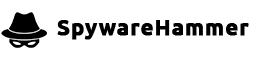Remove syswow64 – cmd.exe
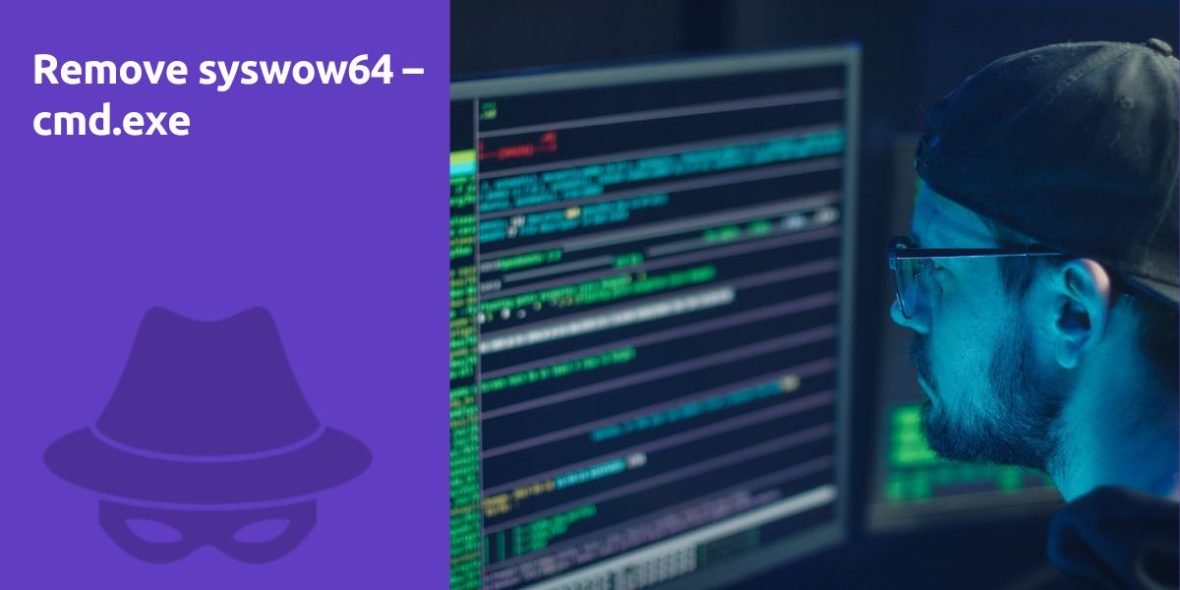
Question:
How to remove C:\windows\syswow64\cmd.exe?
Answer:
If you suspect that C:\Windows\SysWOW64\cmd.exe is causing issues on your system or if you believe it’s a malware-related file, it’s essential to approach the situation with caution. Cmd.exe is a legitimate Windows system file, and removing it can cause problems with your operating system. However, if you have a genuine reason to remove or investigate this file, follow these steps:
1. Scan for Malware
Before taking any action, it’s crucial to determine whether C:\Windows\SysWOW64\cmd.exe is a legitimate system file or a potential threat. Perform a thorough malware scan using reputable antivirus or anti-malware software. If malware is detected, follow the software’s recommended steps to remove it.
2. Use Trusted Anti-Malware Software
If your initial scan indicates that C:\Windows\SysWOW64\cmd.exe may be malicious, it’s essential to use trusted anti-malware software to remove it. Follow these steps:
- Download and install reputable anti-malware software if you don’t already have one. Popular options include Malwarebytes, AVG, Avast, or Windows Defender.
- Update the anti-malware software to ensure it has the latest virus definitions.
- Run a full system scan to detect and remove any potential threats, including C:\Windows\SysWOW64\cmd.exe.
- Follow the software’s prompts to quarantine or remove the detected malware.
3. Verify File Legitimacy
If you suspect C:\Windows\SysWOW64\cmd.exe is a legitimate system file but want to verify its integrity, you can follow these steps:
- Check File Location: Confirm that the file is located in the C:\Windows\SysWOW64 directory, as it should be on a Windows system. If it’s found in a different location, it might be a cause for concern.
- File Properties: Right-click on the file, select “Properties,” and navigate to the “Details” or “Version” tab. Compare the file version and description with known legitimate cmd.exe files. Legitimate Windows files typically have a digital signature from Microsoft.
4. Restore from Backup (If Necessary)
If you’ve mistakenly deleted C:\Windows\SysWOW64\cmd.exe or encountered issues after its removal, you can attempt to restore it from a backup if you have one. Windows Backup or third-party backup solutions may allow you to restore specific system files.
5. Seek Professional Help
If you’re unsure about the legitimacy of the file or face persistent issues, it’s advisable to seek professional help. You can contact Microsoft Support or consult with a certified computer technician who can assist in diagnosing and resolving any system-related problems.
6. Prevent Future Issues
To avoid potential issues with system files and malware in the future, consider the following preventive measures:
- Keep your operating system and software up to date with the latest security patches and updates.
- Install reputable antivirus and anti-malware software and keep it updated.
- Exercise caution when downloading and installing software from unverified sources. Stick to trusted and official websites.
- Regularly back up your important data to ensure you can restore your system if issues arise.