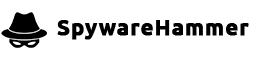Extremely slow machine CPU usage almost always maxed out.
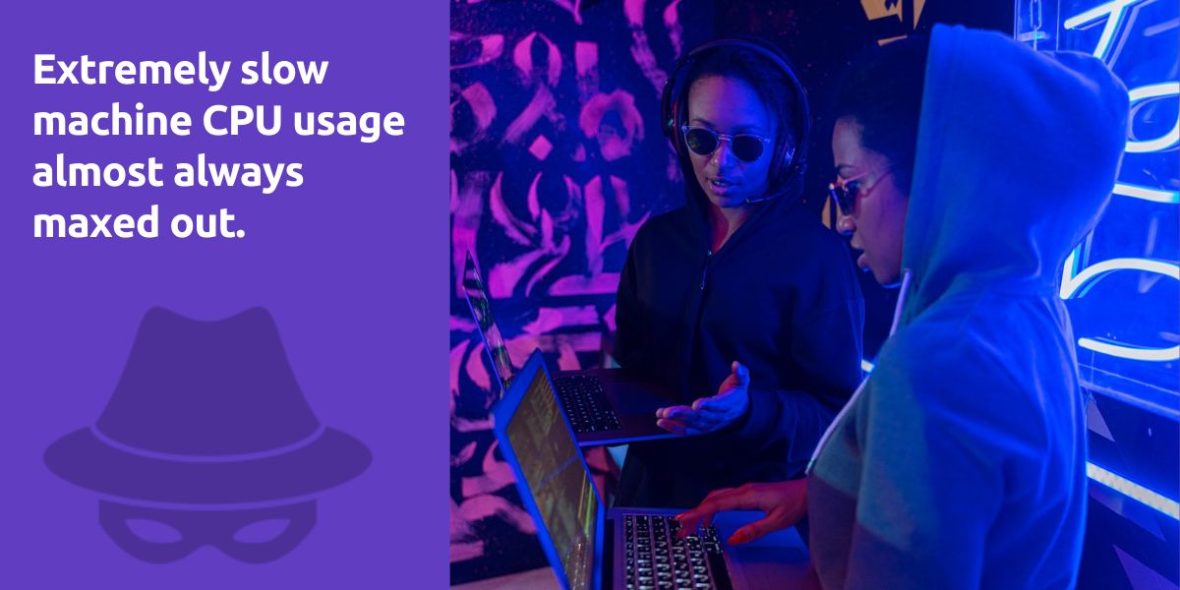
Question:
Hi to all. I’m back possibly needing some more help from you guys, I see my laptop acting non the way it should.
This is my Hijackthis log file:
Logfile of Trend Micro HijackThis v2.0.4
Scan saved at 5:33:47 PM, on 8/28/2011
Platform: Windows XP SP3 (WinNT 5.01.2600)
MSIE: Internet Explorer v6.00 SP3 (6.00.2900.5512)
Boot mode: NormalRunning processes:
E:\WINDOWS\System32\smss.exe
E:\PROGRA~1\AVG\AVG10\avgchsvx.exe
E:\WINDOWS\system32\winlogon.exe
E:\WINDOWS\system32\services.exe
E:\WINDOWS\system32\lsass.exe
E:\WINDOWS\system32\svchost.exe
E:\WINDOWS\System32\svchost.exe
E:\WINDOWS\System32\WLTRYSVC.EXE
E:\WINDOWS\System32\bcmwltry.exe
E:\WINDOWS\system32\spoolsv.exe
e:\program files\idt\dellxpm09b_6017v022\wdm\stacsv.exe
E:\Program Files\AVG\AVG10\avgwdsvc.exe
E:\WINDOWS\system32\svchost.exe
E:\Program Files\Java\jre6\bin\jqs.exe
E:\WINDOWS\System32\svchost.exe
E:\WINDOWS\System32\svchost.exe
E:\WINDOWS\system32\svchost.exe
E:\Program Files\TomTom HOME 2\TomTomHOMEService.exe
E:\Program Files\AVG\AVG10\Identity Protection\Agent\Bin\AVGIDSAgent.exe
E:\Program Files\Dell\Dell ControlPoint\System Manager\DCPSysMgrSvc.exe
E:\Program Files\AVG\AVG10\avgnsx.exe
E:\PROGRA~1\AVG\AVG10\avgrsx.exe
E:\Program Files\AVG\AVG10\avgcsrvx.exe
E:\WINDOWS\system32\wscntfy.exe
E:\WINDOWS\Explorer.EXE
E:\WINDOWS\system32\AESTFltr.exe
E:\Program Files\Dell\Dell ControlPoint\Dell.ControlPoint.exe
E:\WINDOWS\system32\WLTRAY.exe
E:\Program Files\IDT\WDM\sttray.exe
E:\WINDOWS\system32\igfxtray.exe
E:\WINDOWS\system32\hkcmd.exe
E:\WINDOWS\system32\igfxpers.exe
E:\Program Files\AVG\AVG10\avgtray.exe
E:\Program Files\Yahoo!\Messenger\YahooMessenger.exe
E:\Program Files\Dell\Dell ControlPoint\System Manager\DCPSysMgr.exe
E:\WINDOWS\system32\igfxsrvc.exe
E:\Program Files\AVG\AVG10\Identity Protection\agent\bin\avgidsmonitor.exe
E:\Program Files\Mozilla Firefox\firefox.exe
E:\Program Files\Microsoft Office\ART\Office\MSACCESS.EXE
E:\Program Files\Mozilla Firefox\plugin-container.exe
E:\Program Files\Common Files\Apple\Mobile Device Support\AppleMobileDeviceService.exe
E:\Documents and Settings\Alessio Turrini\Desktop\HijackThis.exeR0 - HKCU\Software\Microsoft\Internet Explorer\Main,Start Page = http://www.mail.yahoo.com/
R1 - HKCU\Software\Microsoft\Windows\CurrentVersion\Internet Settings,ProxyOverride = *.local
R3 - URLSearchHook: AVG Security Toolbar BHO - {A3BC75A2-1F87-4686-AA43-5347D756017C} - E:\Program Files\AVG\AVG10\Toolbar\IEToolbar.dll
R3 - URLSearchHook: (no name) - {EF99BD32-C1FB-11D2-892F-0090271D4F88} - (no file)
O2 - BHO: (no name) - {02478D38-C3F9-4efb-9B51-7695ECA05670} - (no file)
O2 - BHO: AcroIEHelperStub - {18DF081C-E8AD-4283-A596-FA578C2EBDC3} - E:\Program Files\Common Files\Adobe\Acrobat\ActiveX\AcroIEHelperShim.dll
O2 - BHO: WormRadar.com IESiteBlocker.NavFilter - {3CA2F312-6F6E-4B53-A66E-4E65E497C8C0} - E:\Program Files\AVG\AVG10\avgssie.dll
O2 - BHO: AVG Security Toolbar BHO - {A3BC75A2-1F87-4686-AA43-5347D756017C} - E:\Program Files\AVG\AVG10\Toolbar\IEToolbar.dll
O2 - BHO: SkypeIEPluginBHO - {AE805869-2E5C-4ED4-8F7B-F1F7851A4497} - E:\Program Files\Skype\Toolbars\Internet Explorer\skypeieplugin.dll
O2 - BHO: Java(tm) Plug-In 2 SSV Helper - {DBC80044-A445-435b-BC74-9C25C1C588A9} - E:\Program Files\Java\jre6\bin\jp2ssv.dll
O2 - BHO: JQSIEStartDetectorImpl - {E7E6F031-17CE-4C07-BC86-EABFE594F69C} - E:\Program Files\Java\jre6\lib\deploy\jqs\ie\jqs_plugin.dll
O3 - Toolbar: AVG Security Toolbar - {CCC7A320-B3CA-4199-B1A6-9F516DD69829} - E:\Program Files\AVG\AVG10\Toolbar\IEToolbar.dll
O4 - HKLM\..\Run: [AESTFltr] %SystemRoot%\system32\AESTFltr.exe /NoDlg
O4 - HKLM\..\Run: [DellControlPoint] "E:\Program Files\Dell\Dell ControlPoint\Dell.ControlPoint.exe"
O4 - HKLM\..\Run: [Broadcom Wireless Manager UI] E:\WINDOWS\system32\WLTRAY.exe
O4 - HKLM\..\Run: [SysTrayApp] %ProgramFiles%\IDT\WDM\sttray.exe
O4 - HKLM\..\Run: [IgfxTray] E:\WINDOWS\system32\igfxtray.exe
O4 - HKLM\..\Run: [HotKeysCmds] E:\WINDOWS\system32\hkcmd.exe
O4 - HKLM\..\Run: [AVG_TRAY] E:\Program Files\AVG\AVG10\avgtray.exe
O4 - HKCU\..\Run: [Messenger (Yahoo!)] "E:\Program Files\Yahoo!\Messenger\YahooMessenger.exe" -quiet
O4 - Global Startup: Dell ControlPoint System Manager.lnk = E:\Program Files\Dell\Dell ControlPoint\System Manager\DCPSysMgr.exe
O4 - Global Startup: Microsoft Office.lnk = E:\Program Files\Microsoft Office\Office\OSA9.EXE
O8 - Extra context menu item: E&xport to Microsoft Excel - res://E:\PROGRA~1\MICROS~2\OFFICE11\EXCEL.EXE/3000
O9 - Extra button: Click to call with Skype - {898EA8C8-E7FF-479B-8935-AEC46303B9E5} - E:\Program Files\Skype\Toolbars\Internet Explorer\skypeieplugin.dll
O9 - Extra 'Tools' menuitem: Click to call with Skype - {898EA8C8-E7FF-479B-8935-AEC46303B9E5} - E:\Program Files\Skype\Toolbars\Internet Explorer\skypeieplugin.dll
O9 - Extra button: (no name) - {e2e2dd38-d088-4134-82b7-f2ba38496583} - E:\WINDOWS\Network Diagnostic\xpnetdiag.exe
O9 - Extra 'Tools' menuitem: @xpsp3res.dll,-20001 - {e2e2dd38-d088-4134-82b7-f2ba38496583} - E:\WINDOWS\Network Diagnostic\xpnetdiag.exe
O9 - Extra button: Messenger - {FB5F1910-F110-11d2-BB9E-00C04F795683} - E:\Program Files\Messenger\msmsgs.exe
O9 - Extra 'Tools' menuitem: Windows Messenger - {FB5F1910-F110-11d2-BB9E-00C04F795683} - E:\Program Files\Messenger\msmsgs.exe
O18 - Protocol: avgsecuritytoolbar - {F2DDE6B2-9684-4A55-86D4-E255E237B77C} - E:\Program Files\AVG\AVG10\Toolbar\IEToolbar.dll
O18 - Protocol: linkscanner - {F274614C-63F8-47D5-A4D1-FBDDE494F8D1} - E:\Program Files\AVG\AVG10\avgpp.dll
O18 - Protocol: skype-ie-addon-data - {91774881-D725-4E58-B298-07617B9B86A8} - E:\Program Files\Skype\Toolbars\Internet Explorer\skypeieplugin.dll
O22 - SharedTaskScheduler: Browseui preloader - {438755C2-A8BA-11D1-B96B-00A0C90312E1} - E:\WINDOWS\system32\browseui.dll
O22 - SharedTaskScheduler: Component Categories cache daemon - {8C7461EF-2B13-11d2-BE35-3078302C2030} - E:\WINDOWS\system32\browseui.dll
O23 - Service: Apple Mobile Device - Apple Inc. - E:\Program Files\Common Files\Apple\Mobile Device Support\AppleMobileDeviceService.exe
O23 - Service: AVG Security Toolbar Service - Unknown owner - E:\Program Files\AVG\AVG10\Toolbar\ToolbarBroker.exe
O23 - Service: AVGIDSAgent - AVG Technologies CZ, s.r.o. - E:\Program Files\AVG\AVG10\Identity Protection\Agent\Bin\AVGIDSAgent.exe
O23 - Service: AVG WatchDog (avgwd) - AVG Technologies CZ, s.r.o. - E:\Program Files\AVG\AVG10\avgwdsvc.exe
O23 - Service: Bonjour Service - Apple Inc. - E:\Program Files\Bonjour\mDNSResponder.exe
O23 - Service: Dell ControlPoint Button Service (buttonsvc32) - Dell Inc. - E:\Program Files\Dell\Dell ControlPoint\DCPButtonSvc.exe
O23 - Service: Dell ControlPoint System Manager (dcpsysmgrsvc) - Dell Inc. - E:\Program Files\Dell\Dell ControlPoint\System Manager\DCPSysMgrSvc.exe
O23 - Service: iPod Service - Apple Inc. - E:\Program Files\iPod\bin\iPodService.exe
O23 - Service: Java Quick Starter (JavaQuickStarterService) - Sun Microsystems, Inc. - E:\Program Files\Java\jre6\bin\jqs.exe
O23 - Service: Audio Service (STacSV) - IDT, Inc. - e:\program files\idt\dellxpm09b_6017v022\wdm\stacsv.exe
O23 - Service: TomTomHOMEService - TomTom - E:\Program Files\TomTom HOME 2\TomTomHOMEService.exe
O23 - Service: Dell Wireless WLAN Tray Service (wltrysvc) - Unknown owner - E:\WINDOWS\System32\WLTRYSVC.EXEAnswer:
If your laptop is running extremely slowly, with the CPU usage consistently maxed out, it can be frustrating and may indicate various underlying issues. Here’s a comprehensive guide to help you troubleshoot and resolve this problem:
1. Identify Resource-Intensive Processes
Start by identifying which processes or applications are consuming the most CPU resources. To do this:
- Press
Ctrl + Shift + EscorCtrl + Alt + Deleteand open Task Manager. - Click on the “Processes” or “Details” tab to view a list of running processes.
- Sort the list by CPU usage to see which process is consuming the most resources.
Take note of any processes that are using a significant amount of CPU power. This information will help you pinpoint the source of the problem.
2. Check for Malware
Malware or viruses can cause high CPU usage. To rule out this possibility:
- Run a full system scan using reliable antivirus and anti-malware software. Make sure it’s up to date.
- Remove any threats detected during the scan.
3. Update Operating System and Drivers
Outdated software, including your operating system and device drivers, can lead to performance issues. Ensure everything is up to date:
- Check for and install any available Windows (or OS) updates.
- Update graphics, chipset, and network drivers from the manufacturer’s website.
4. Disable Startup Programs
Too many startup programs can slow down your laptop. Disable unnecessary startup items:
- Press
Ctrl + Shift + Escto open Task Manager. - Go to the “Startup” tab.
- Disable any programs that you don’t need to start with Windows.
5. Manage Background Processes
Some background processes can consume CPU resources. You can manage these:
- Review running applications and close any that you’re not actively using.
- Check for background processes running in Task Manager, especially any non-essential ones, and terminate them.
6. Clean Up Disk Space
A lack of free disk space can impact system performance:
- Use the built-in Disk Cleanup tool to remove unnecessary files.
- Uninstall programs and delete files you no longer need.
- Consider moving large files to an external drive.
7. Monitor Hardware Temperature
Overheating can cause CPU throttling and high CPU usage. Ensure your laptop isn’t overheating:
- Clean the laptop’s vents and fans to remove dust and debris.
- Use a laptop cooling pad to help with heat dissipation.
8. Check for Hardware Issues
If the problem persists, it may be a hardware issue. Run hardware diagnostics:
- Many laptops have built-in diagnostic tools that you can access during startup (usually by pressing a specific key).
- Test your RAM, hard drive, and other components for issues.
9. Consider a Factory Reset
As a last resort, consider performing a factory reset if all else fails. This will restore your laptop to its original state, but you will lose your data, so make sure to back up important files.
10. Seek Professional Assistance
If you’ve tried all the above steps and the problem persists, consider seeking professional assistance. A technician can diagnose and fix hardware issues or perform more advanced troubleshooting.
11. Prevent Future Issues
To avoid future performance problems:
- Regularly update your software, including security updates.
- Install a reputable antivirus program and keep it updated.
- Be cautious when downloading and installing software, especially from untrusted sources.
- Backup your data regularly to prevent data loss.