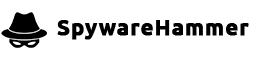Svchost.exe No Disk
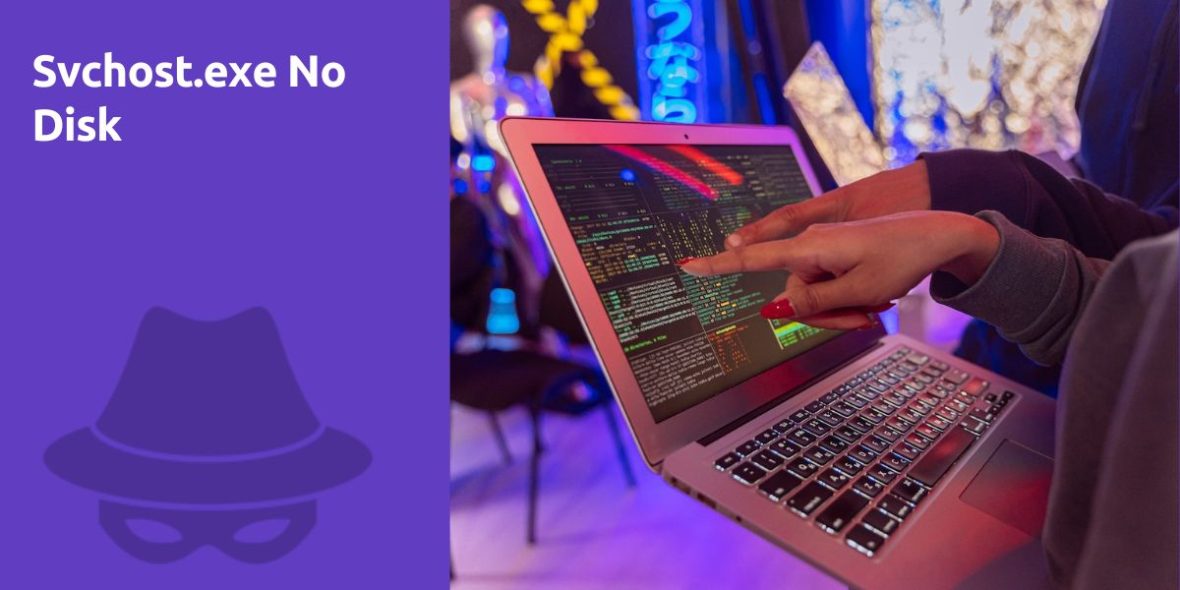
Question:
I have been experiencing problems with svchost.exe-No Disk pop-ups. Based on some other blog entries, I downloaded Hijack This via Cnet. Is someone able to interpret the log from that scan to tell me what I need to delete? I would rather not wipe my hard drive, but am willing to do so to get rid of this.
Logfile of Trend Micro HijackThis v2.0.4
Scan saved at 7:48:20 PM, on 1/27/2011
Platform: Windows Vista SP2 (WinNT 6.00.1906)
MSIE: Internet Explorer v8.00 (8.00.6001.18999)
Boot mode: NormalRunning processes:
C:\Windows\system32\taskeng.exe
C:\Windows\system32\Dwm.exe
C:\Windows\Explorer.EXE
C:\Windows\system32\svchost.exe
C:\Program Files\Windows Defender\MSASCui.exe
C:\Program Files\Microsoft Office\Office12\GrooveMonitor.exe
C:\Program Files\ZyXEL\G-200v2\G-200v2.exe
C:\Program Files\stickies\stickies.exe
C:\Program Files\Mozilla Firefox\firefox.exe
C:\Program Files\Mozilla Firefox\plugin-container.exe
C:\Windows\system32\svchost.exe
C:\Users\Emily\Downloads\HijackThis.exeR1 - HKLM\Software\Microsoft\Internet Explorer\Main,Default_Page_URL = http://go.microsoft.com/fwlink/?LinkId=69157
R1 - HKLM\Software\Microsoft\Internet Explorer\Main,Default_Search_URL = http://go.microsoft.com/fwlink/?LinkId=54896
R1 - HKLM\Software\Microsoft\Internet Explorer\Main,Search Page = http://go.microsoft.com/fwlink/?LinkId=54896
R0 - HKLM\Software\Microsoft\Internet Explorer\Search,SearchAssistant =
R0 - HKLM\Software\Microsoft\Internet Explorer\Search,CustomizeSearch =
O1 - Hosts: ::1 localhost
O2 - BHO: AcroIEHelperStub - {18DF081C-E8AD-4283-A596-FA578C2EBDC3} - C:\Program Files\Common Files\Adobe\Acrobat\ActiveX\AcroIEHelperShim.dll
O2 - BHO: Symantec NCO BHO - {602ADB0E-4AFF-4217-8AA1-95DAC4DFA408} - C:\Program Files\Norton Security Suite\Engine\3.8.0.41\coIEPlg.dll
O2 - BHO: Symantec Intrusion Prevention - {6D53EC84-6AAE-4787-AEEE-F4628F01010C} - C:\Program Files\Norton Security Suite\Engine\3.8.0.41\IPSBHO.DLL
O2 - BHO: Groove GFS Browser Helper - {72853161-30C5-4D22-B7F9-0BBC1D38A37E} - C:\Program Files\Microsoft Office\Office12\GrooveShellExtensions.dll
O3 - Toolbar: Norton Toolbar - {7FEBEFE3-6B19-4349-98D2-FFB09D4B49CA} - C:\Program Files\Norton Security Suite\Engine\3.8.0.41\coIEPlg.dll
O4 - HKLM\..\Run: [Windows Defender] %ProgramFiles%\Windows Defender\MSASCui.exe -hide
O4 - HKLM\..\Run: [GrooveMonitor] "C:\Program Files\Microsoft Office\Office12\GrooveMonitor.exe"
O4 - HKLM\..\Run: [Adobe Reader Speed Launcher] "C:\Program Files\Adobe\Reader 9.0\Reader\Reader_sl.exe"
O4 - HKLM\..\Run: [Adobe ARM] "C:\Program Files\Common Files\Adobe\ARM\1.0\AdobeARM.exe"
O4 - HKLM\..\Run: [QuickTime Task] "C:\Program Files\QuickTime\QTTask.exe" -atboottime
O4 - Startup: Stickies.lnk = C:\Program Files\stickies\stickies.exe
O4 - Global Startup: ZyXEL G-200v2 Utility.lnk = ?
O8 - Extra context menu item: Add to Google Photos Screensa&ver - res://C:\Windows\system32\GPhotos.scr/200
O8 - Extra context menu item: E&xport to Microsoft Excel - res://C:\PROGRA~1\MICROS~2\Office12\EXCEL.EXE/3000
O9 - Extra button: Send to OneNote - {2670000A-7350-4f3c-8081-5663EE0C6C49} - C:\PROGRA~1\MICROS~2\Office12\ONBttnIE.dll
O9 - Extra 'Tools' menuitem: S&end to OneNote - {2670000A-7350-4f3c-8081-5663EE0C6C49} - C:\PROGRA~1\MICROS~2\Office12\ONBttnIE.dll
O9 - Extra button: Research - {92780B25-18CC-41C8-B9BE-3C9C571A8263} - C:\PROGRA~1\MICROS~2\Office12\REFIEBAR.DLL
O16 - DPF: {D27CDB6E-AE6D-11CF-96B8-444553540000} (Shockwave Flash Object) - http://fpdownload2.macromedia.com/get/shockwave/cabs/flash/swflash.cab
O18 - Protocol: grooveLocalGWS - {88FED34C-F0CA-4636-A375-3CB6248B04CD} - C:\Program Files\Microsoft Office\Office12\GrooveSystemServices.dll
O18 - Protocol: symres - {AA1061FE-6C41-421F-9344-69640C9732AB} - C:\Program Files\Norton Security Suite\Engine\3.8.0.41\coIEPlg.dll
O22 - SharedTaskScheduler: Component Categories cache daemon - {8C7461EF-2B13-11d2-BE35-3078302C2030} - C:\Windows\system32\browseui.dll
O23 - Service: Google Updater Service (gusvc) - Google - C:\Program Files\Google\Common\Google Updater\GoogleUpdaterService.exe
O23 - Service: Norton Security Suite (N360) - Symantec Corporation - C:\Program Files\Norton Security Suite\Engine\3.8.0.41\ccSvcHst.exe
O23 - Service: NICSer_G200v2 - Unknown owner - C:\Program Files\ZyXEL\G-200v2\NICServ.exe
O23 - Service: Web Update Wizard Service V4 (WebUpdate4) - Data Perceptions / PowerProgrammer - C:\Windows\system32\WebUpdateSvc4.exeAnswer:
Experiencing “svchost.exe – No Disk” pop-ups on your computer can be frustrating, but it’s essential to approach this issue carefully. These pop-ups typically occur due to various factors, and they can be resolved without resorting to wiping your hard drive. Let’s break down the steps to address this problem:
1. Analyzing the HijackThis Log
HijackThis is a powerful diagnostic tool, but interpreting its log file requires expertise. To help you effectively, please provide the HijackThis log file for analysis. Follow these steps to generate and share the log:
- Download and run HijackThis.
- Click on the “Do a system scan and save a logfile” option.
- Save the log file to your computer.
- Share the log file by pasting its contents into your post. We can then analyze it to identify potential issues.
2. Common Causes of “svchost.exe – No Disk” Pop-ups
These pop-ups are typically not caused by svchost.exe itself but rather by malware or software conflicts. Some common causes include:
- Malware Infection: Malware or viruses on your computer can trigger these pop-ups. It’s essential to ensure your system is free from malware by running reputable antivirus and anti-malware scans.
- Software Conflicts: Certain software applications or drivers may conflict with one another, causing the pop-ups. Identifying and resolving these conflicts is crucial.
3. Steps to Resolve the Issue
Once we have analyzed your HijackThis log, we can provide specific guidance. In the meantime, here are some general steps to address the “svchost.exe – No Disk” issue:
- Run Antivirus and Anti-Malware Scans: Ensure your computer is free from malware by running scans with reputable antivirus and anti-malware software. Popular choices include Windows Defender, Malwarebytes, and AVG.
- Update or Uninstall Problematic Software: Identify any software that might be causing conflicts. Update the software to the latest version or uninstall it to see if the pop-ups persist.
- Check for Windows Updates: Ensure your operating system is up to date with the latest Windows updates and patches. Sometimes, Windows updates can resolve compatibility issues.
- Examine Disk Drives: The pop-up may occur if your computer is having trouble reading data from a specific disk drive. Check your hard drives and removable media for any issues.
- Run System File Checker (SFC): SFC is a Windows utility that scans and repairs corrupted system files. Open a Command Prompt with administrative privileges and run the command
sfc /scannow. - Check for Recent Changes: Think about any recent changes or software installations on your system. Rolling back changes or uninstalling newly installed software can help.
4. Seeking Expert Help
If you are uncomfortable interpreting the HijackThis log or if the issue persists after attempting the above steps, consider seeking help from a professional computer technician or a trusted tech support forum. They can provide more personalized assistance and guide you through the troubleshooting process.