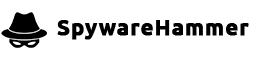Can’t uninstall Avira Speedup
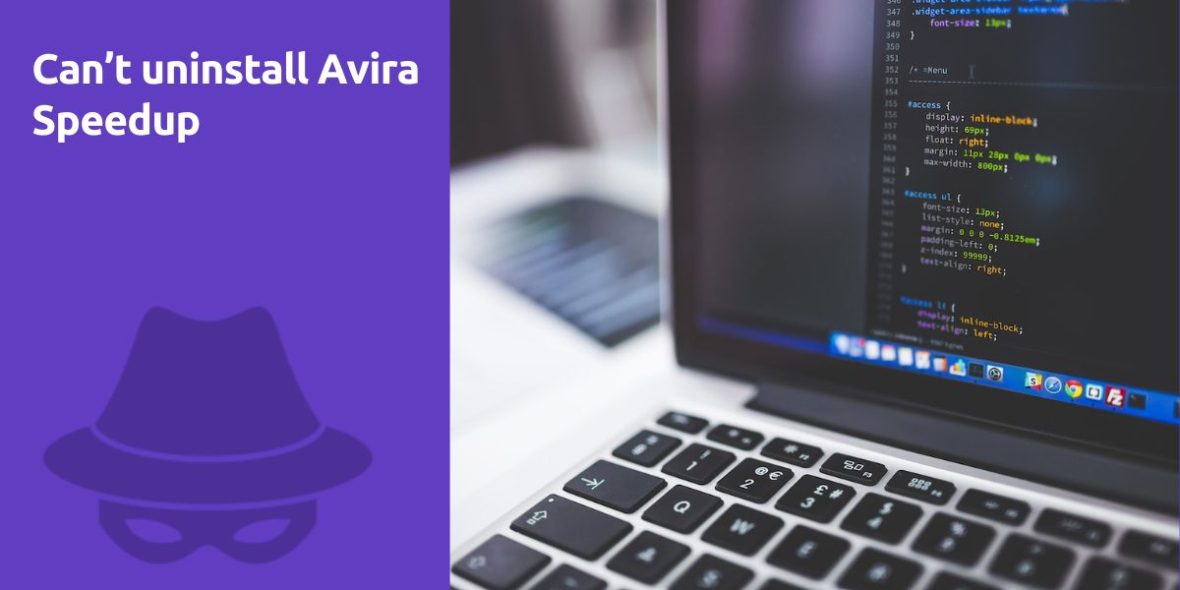
Question:
I downloaded Avira security suite free. It came with a free 30 day trial of Avira speedup. Almost immediately the free trial ran out and now it keeps asking me to upgrade. I’ve tried uninstalling but it gives me an error that a file is missing. Meanwhile, the constant pop ups about upgrading or optimizing my PC are really annoying. Other users seem to be having similar complaints according to their support forum. I’ve tried redownloading and reinstalling the program but it didn’t work. I’ve seen other users say they had to use Revo uninstaller, but even then it didn’t remove everything. The error says “Messages file “C:\Program Files(x86)Avira\System Speedup\unins000.msg” is missing. Please correct the problem or obtain a new copy of the program. Any help is appreciated, thank you!
Answer:
If you’re encountering difficulties uninstalling Avira Speedup and experiencing annoying pop-ups, you’re not alone. Here’s a step-by-step guide to help you resolve this issue.
1. Attempt Standard Uninstallation
Before diving into more advanced solutions, try the standard uninstallation process:
- Open the “Control Panel” on your Windows system.
- Navigate to “Programs” and then “Uninstall a program.”
- Locate “Avira Speedup” in the list of installed programs.
- Right-click on “Avira Speedup” and select “Uninstall” or “Change/Remove.”
Follow the on-screen instructions to complete the uninstallation process. If you encounter the missing file error, proceed to the next step.
2. Download the Missing File
The error message mentions a missing file: “C:\Program Files(x86)\Avira\System Speedup\unins000.msg.” You can attempt to download this missing file:
- Visit a reputable website that offers missing DLL files. Be cautious when downloading from third-party sites, as some may contain malware.
- Search for “unins000.msg” and download the file.
- Place the downloaded “unins000.msg” file in the specified directory: “C:\Program Files(x86)\Avira\System Speedup”.
Once you’ve added the missing file, attempt the uninstallation process again using the standard method mentioned in step 1.
3. Use Avira’s Official Uninstaller
Avira provides an official uninstallation tool that can help you remove their products completely. Follow these steps:
- Visit Avira’s official website and navigate to the “Utilities” section.
- Look for the “Avira RegistryCleaner” or “Avira Registry Cleaner” tool and download it.
- Run the downloaded tool as an administrator.
- Follow the on-screen prompts to uninstall Avira Speedup.
This tool is specifically designed to clean up any remnants of Avira products that might be causing issues during uninstallation.
4. Try Revo Uninstaller
Revo Uninstaller is a third-party uninstaller tool known for its ability to remove stubborn programs and associated files. Here’s how to use it:
- Download and install Revo Uninstaller from their official website.
- Launch Revo Uninstaller.
- In the program list, locate “Avira Speedup.”
- Select “Avira Speedup” and click “Uninstall.”
- Follow the prompts to initiate the uninstallation process.
Revo Uninstaller will not only remove the program but also scan for leftover files and registry entries. Make sure to delete all detected remnants to ensure a clean uninstallation.
5. Contact Avira Support
If you’ve tried all the above steps and still can’t uninstall Avira Speedup, it’s time to reach out to Avira’s customer support. They may have specific solutions or tools to assist you in removing the software.
You can contact Avira support through their official website, typically via email or live chat. Explain your issue, mention the error message you’re encountering, and provide as much detail as possible about your system.